Are you one of my clients, fans or readers who have seen or heard me sharing my WordPress Blog Recipe plugin? Then I have some questions for you!
- Do you have a WordPress website?
- Do you blog or intend to blog?
- Have you seen downloaded, used, or seen the Blog Recipe?
- Have you written blog posts using the Blog Recipe?
- Would you like a simple structure for writing your blog posts?
- Have you attended the Blog Recipe Webinar?
- Have you attended the Blog Cafe?
Is your answer to one or more of these questions ‘yes’?
Then read on, as I am explaining all you need to know!
Screenshots and all 🙂
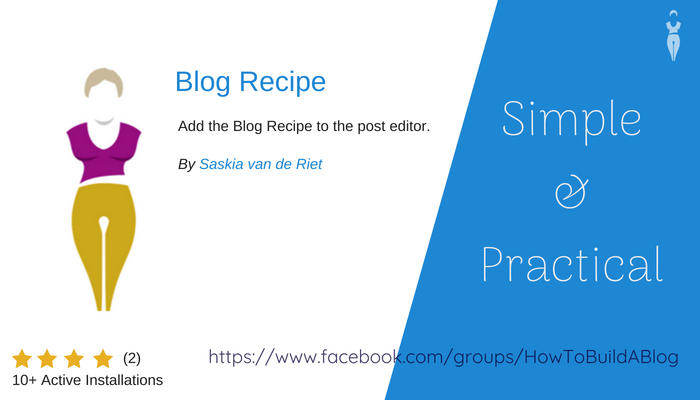
How do you find and install the Blog Recipe plugin?
This Blog Recipe plugin is available for free in the official WordPress repository. The simplest way to find, download an install it on your own WordPress website is as follows:
- Go to your Dashboard
- Go to Plugins
- Click on “Add New”
- Enter “Blog Recipe” in the search window (top right) and hit return
- You will see the Blog Recipe plugin (as centre bottom in the screen shot below)
- Click on the button “Install Now” in top right hand corner of the “Blog Recipe” plugin image (if you have it already installed – like me – it says “Active” instead of “Install Now” 🙂
This is the screen you will see in your Dashboard:
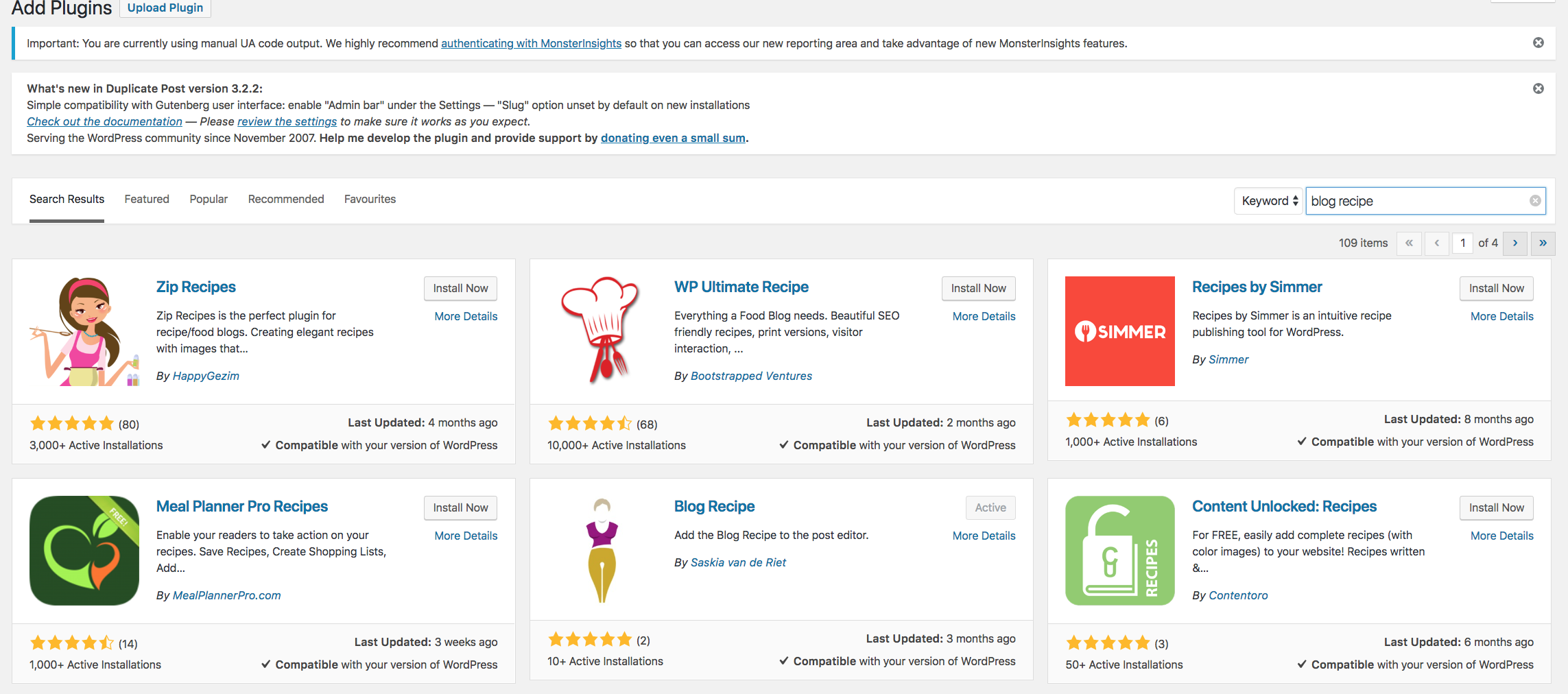
The plugin is now installed. All you need to do now, is to activate it. For this, go to your dashboard again and click Plugins > Installed Plugins. This is the screen you will see now:
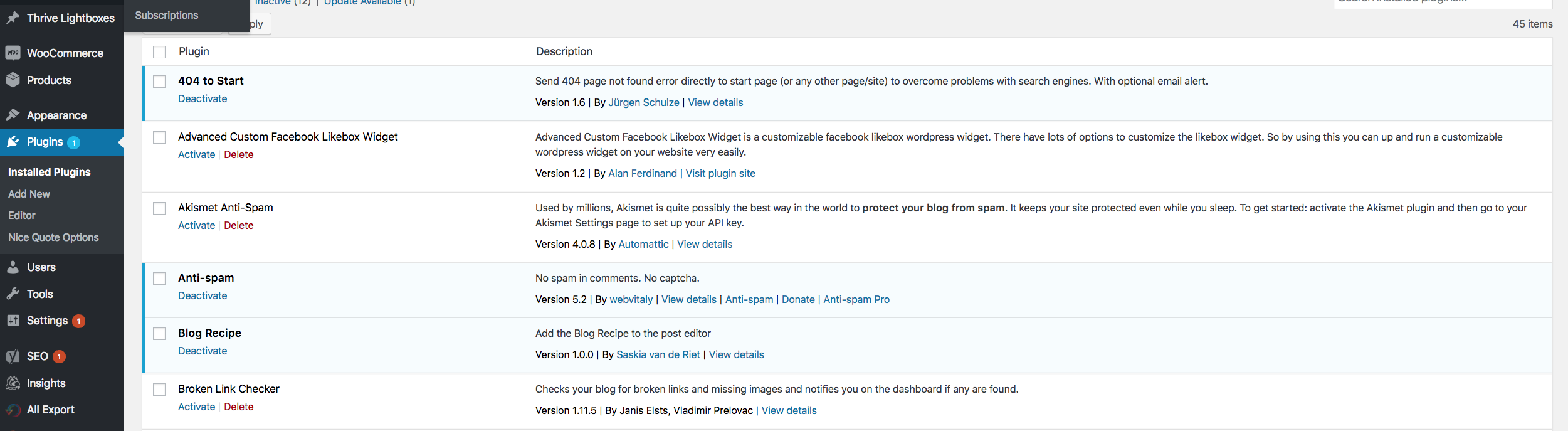
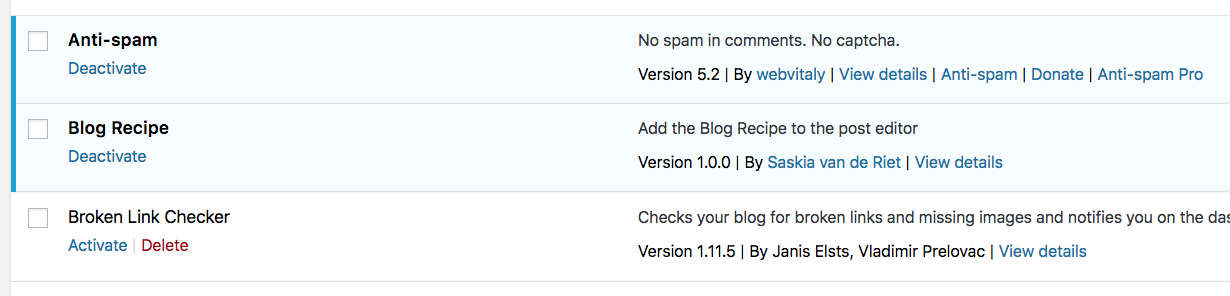
You’ll see the Blog Recipe listed and all you need to do is click on “Active” and then you’re ready use the plugin for your blog posts.
Where do you see what the plugin does?
Having installed and activated the plugin you will now see whenever you’ll edit a post – any post, new, draft, old, half-finished, any post you will see the Blog Recipe widget in the right hand side bar. Your screen will look like this – with the Blog Recipe in the right hand side bar column:
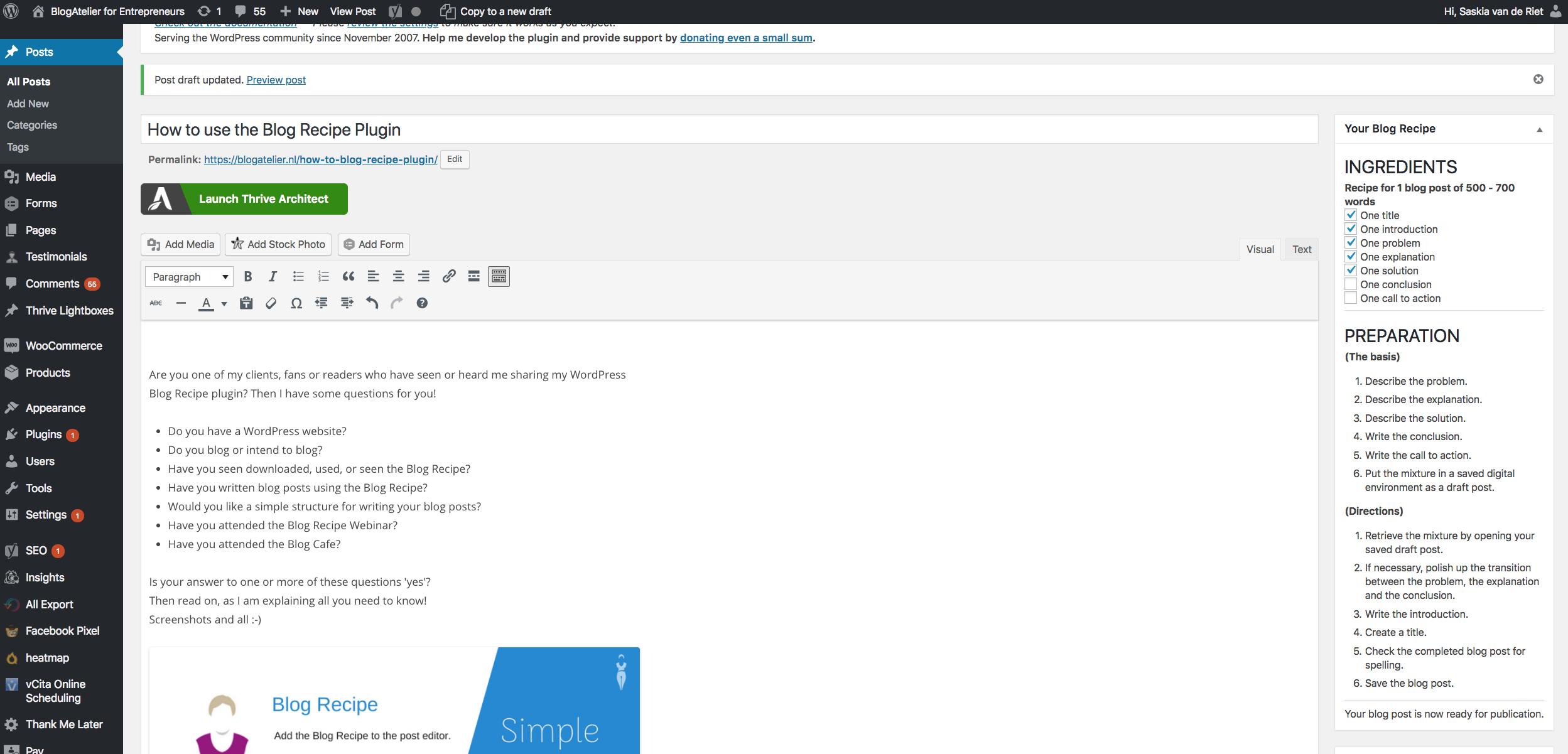
You can see, that in the ingredients list – you can tick off the ingredients once you’ve completed each of the ingredients of the Blog Recipe. This is a unique list for each of your posts… and this allows for simple tracking with ingredients of your post are finished and which are not.
Right underneath the ingredients you’ll also find the directions for using the Blog Recipe itself, with short explanations of what goes where. This will speed up your writing, ensuring everything goes in the right place, and saves you time and effort.
You will side it all in the right hand side bar of EVERY post as you’re creating & editing posts and it’s also got a special column in the directory of all of your posts that indicates how many of the 7 blog ingredients you’ve already ticked as ‘done’ for each of your blog posts.
In each post you can easily track what’s still to be done. This is very helpful for yourself, but even more so when you co-create your blog posts with someone else, or you have someone edit and proofread your posts.
There’s more…
Have a look at this screen – it shows the list of all of your blog posts.
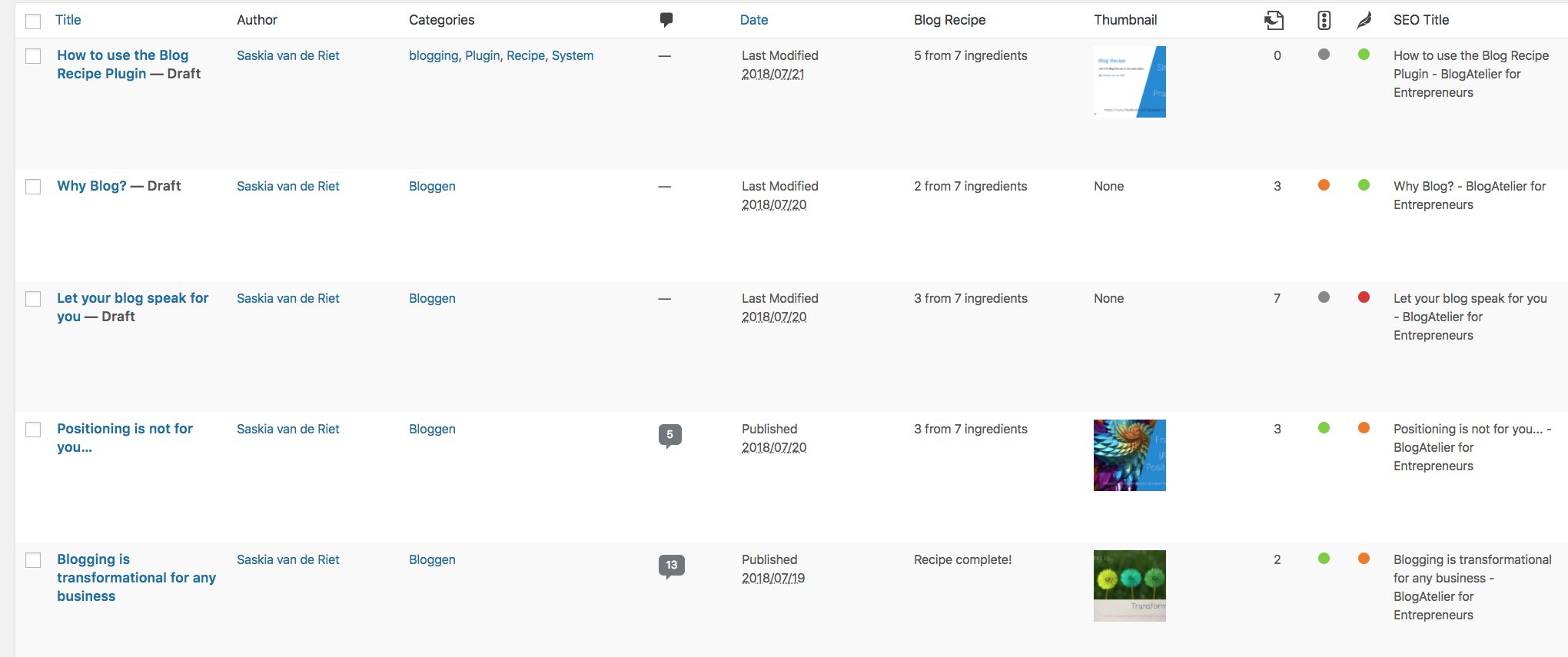
Here you see a column with the name “Blog Recipe” – added by the Blog Recipe plugin automatically – where you can instantly see the number of ingredients that have been completed for each post. This makes for easy tracking of which elements of your drafts are done and which are to be done still, so you can work more effectively – all at a glance in one place.
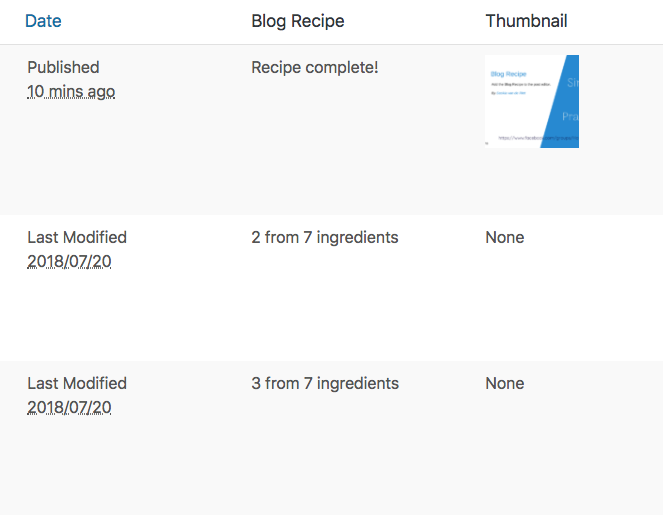
The way I work is that I always have a buffer of finished blog posts in draft, ready to be published when I want to, and a buffer of draft posts that still need some work. So, imagine that you would want to work for 1 hour on your blog… you cold opt for finishing off two drafts, or write the call to action for 4 different posts… I find this totally liberating… always spending my blog time effectively, doing what feels best at the time.
So, I do sincerely hope that this post clarifies for you how you can find, download and use this amazing plugin. I know it will save you a lot of time, effort, frustration and stress… so I’d love to hear from you what you ‘re thinking right now.
Now tell me – what questions do you have about working with the Blog Recipe plugin?
I would really be very grateful for your questions, because I am always looking to improve your blog writing experience.
Invitation to The Free Blog Recipe Webinar
It is my greatest wish to inspire and encourage you to build your online legacy. Would you like be confident in sharing your valuable content with your readers, prospects, fans and clients in the most simple, fast, and authentic way? Wouldn’t you just love to eliminate the unnecessary stress, time, effort and energy that you experience about blogging?
Are you ready to start writing for your blog with confidence? Then book your spot now, as numbers are limited. You will come away knowing how to apply the Blog Recipe Plugin to your blog writing. See you there! The totally Free Blog Recipe Webinar

Live, Love & Leave your Legacy
Saskia
xx